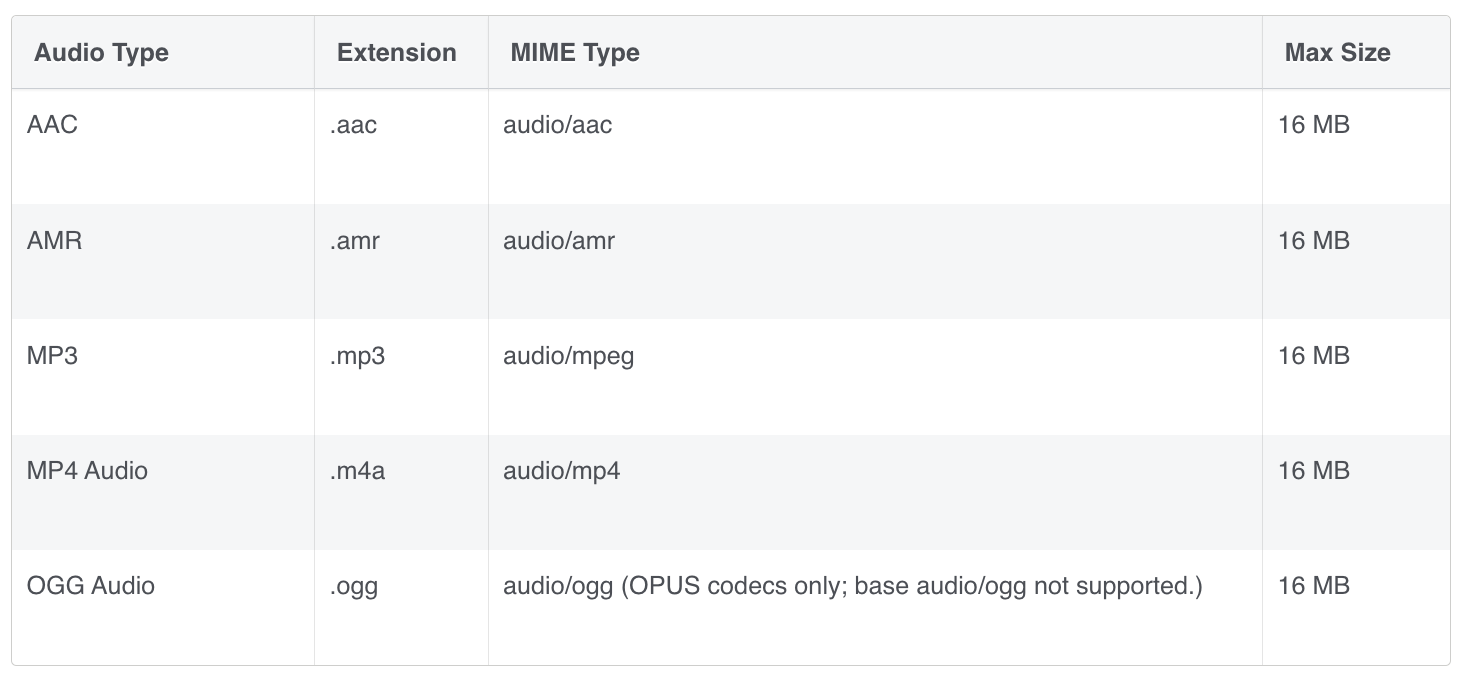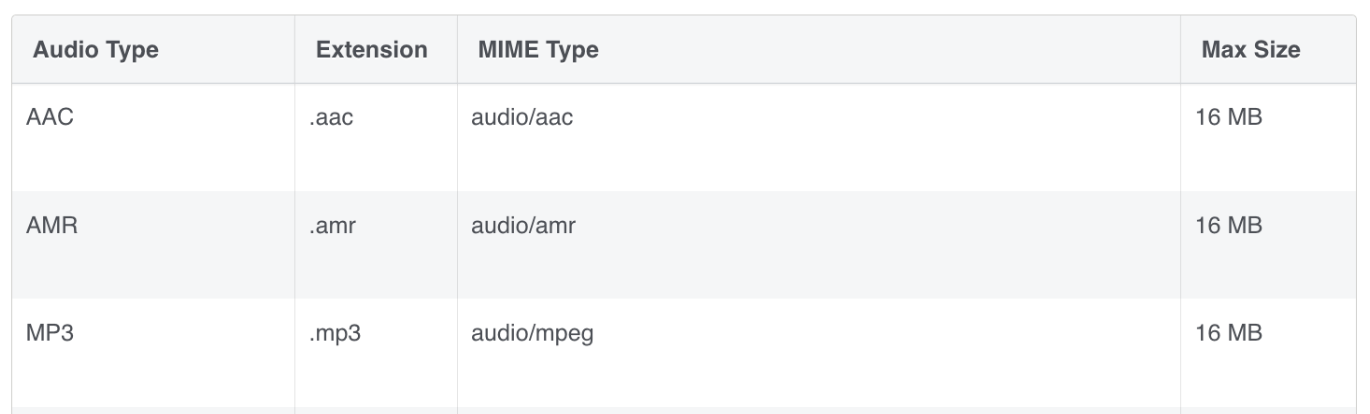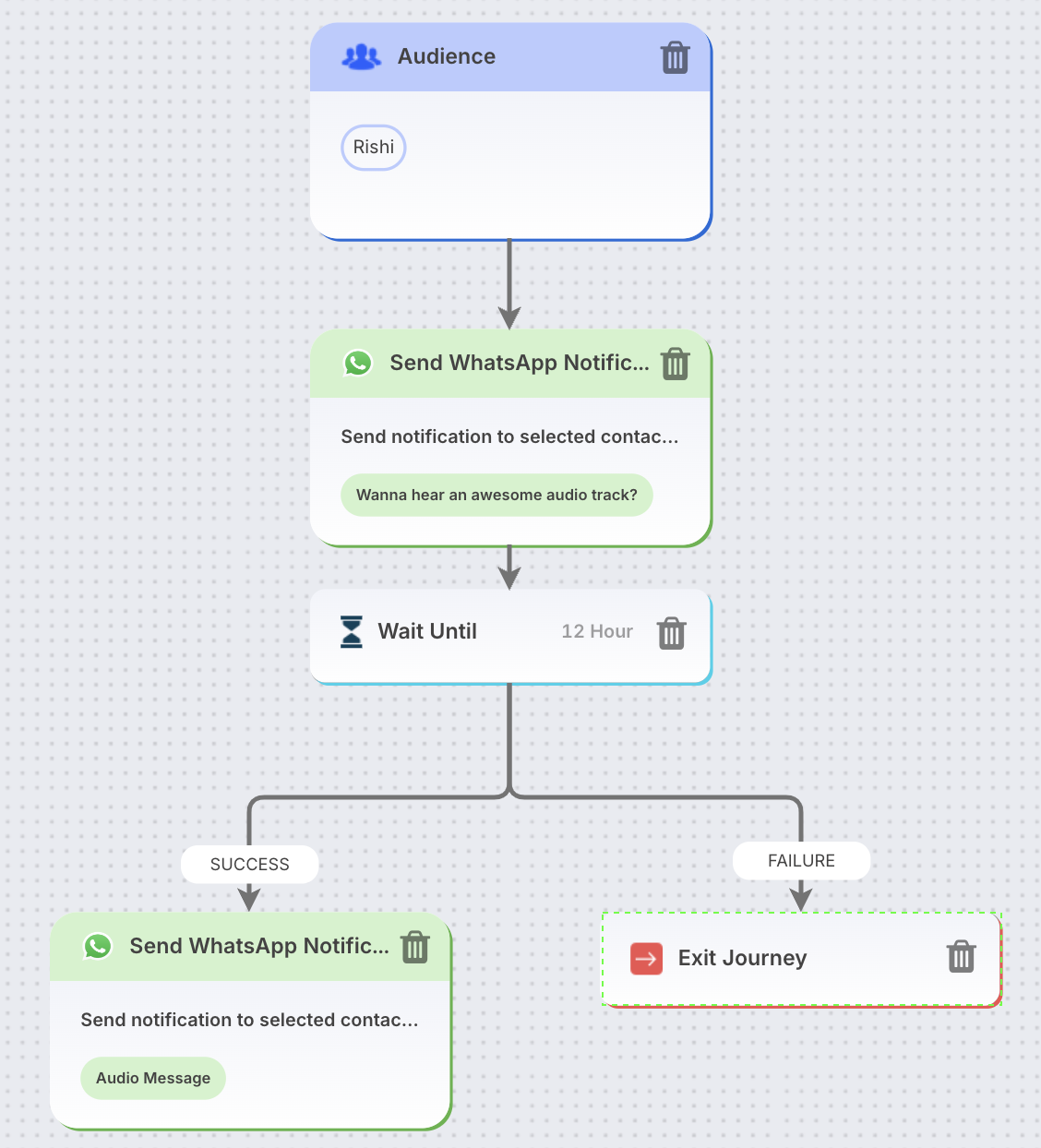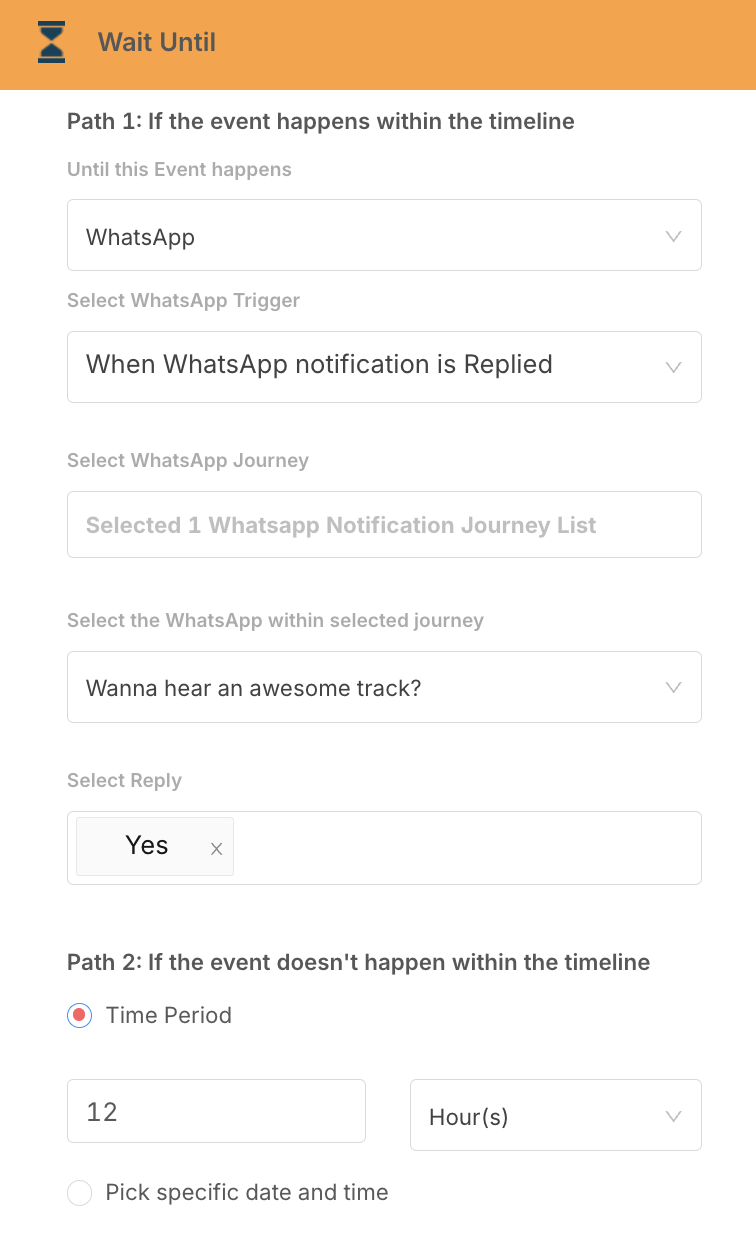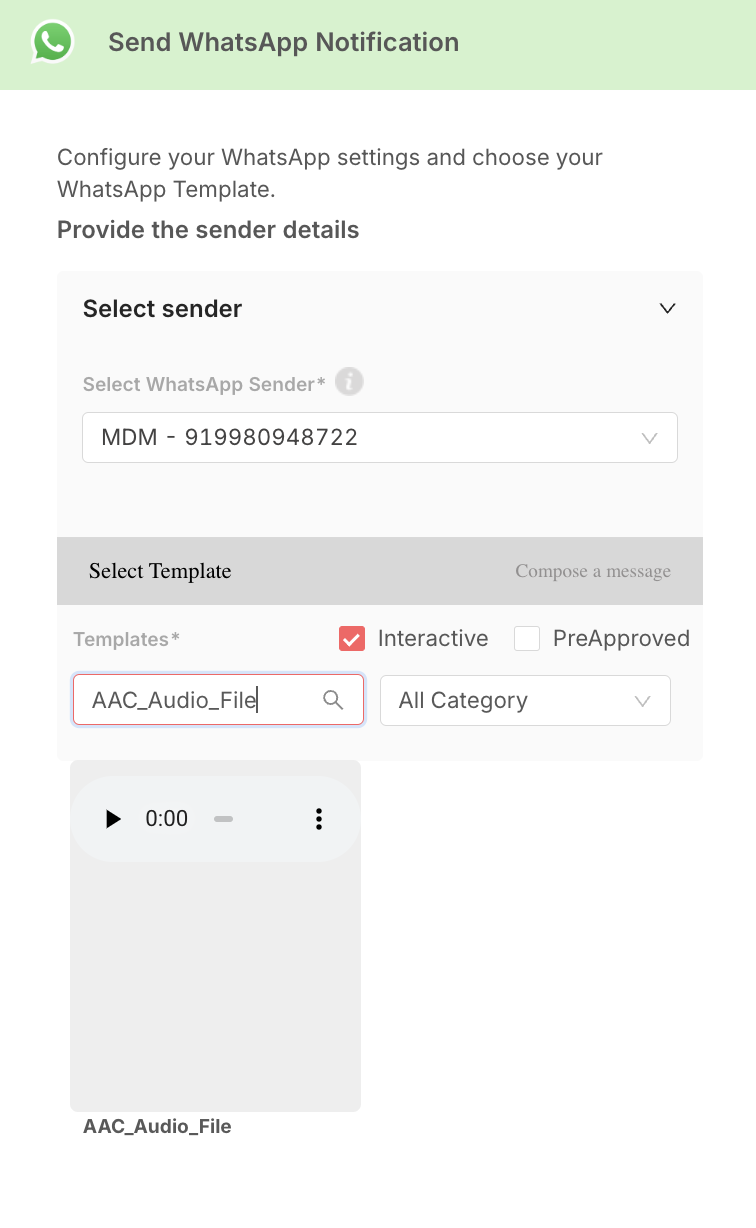Audio based templates
WhatsApp allows two types of messages for a business over APIs:: free-form messages and template messages.
Template messages require templates to be pre-approved by META and allows media type: image, document and video
Free-form messages allow us to send interactive messages that enhance the capability of WhatsApp channel and help to fulfill the business objective.
Free-form messages are allowed to be sent as interactive message but only when a conversation thread has been opened by the recipient. Conversation thread is opened when an individual sends a WhatsApp message to the Business’ WhatsApp number. The thread remains open for a duration of 24 hours and enables business to reach back to the individual using any of the allowed free-form messages.
Audio is one such type of free-form messages.
Supported media formats for audio files
Most common failures for audio messages relate to incorrect MIME types. Ensure correct MIME types, especially for MP4 and OGG audio files.
WhatsApp has listed the following audio types and their MIME types on their website.
However, we have experienced issues with MP4, and OGG file formats in the past. As a result, we have currently disabled these formats and have opened a ticket with Meta for further clarification. Once the ticket is resolved and we can consistently send messages using these file formats without any issues, we will re-enable them.
Sending Audio Messages
-
Send a pre-approved message to contacts/fans.
-
Ask recipients to reply, opening the conversation thread.
-
Send a follow-up message using the audio-based interactive template.
On Factoreal, combine both messages in a single journey using a Wait Until block.
Creating an Audio Message Journey
Journey structure would be as following:
-
Start Block: Begin with an Audience or Trigger start block
-
-
Pre-approved Message: Add a message with quick reply buttons
-
Ask recipients to respond using one of the quick reply options
-
-
Wait Until Block: Define wait period and expected response
-
Audio Template (Success Path)
- Exit Journey (Failure Path):
- Add for recipients who don’t reply within the wait period or give an incorrect response
-
Best Practices
-
Use pre-approved templates to initiate conversations
-
Leverage quick reply buttons for structured responses
-
Set appropriate wait times in the Wait Until block
-
Prepare engaging audio content for interactive templates
-
Test the journey thoroughly before deploying to ensure smooth user experience
-
Ensure correct MIME type of the audio file