Dynamic Content is a feature that allows you to personalize your emails depending upon attributes of the recipient. You need not create separate email campaigns for separate audiences. You can have one template in which you have design blocks for 2 separate recipient groups (as in the example below) which you can send out.
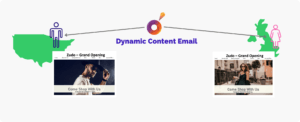
The concept behind dynamic content for email
With reference to this example, women in UK will receive an email that is relevant to them and men in the US will receive one relevant to them.
How to Create an Email Template with Dynamic Content
You can set the display condition for each block from the bottom left icon. Or you can access it from the right side panel of the template editor console – ‘Add Display Condition’.

Or you can find it on the selected block itself as a tick mark to the bottom left of it.
To set a display condition for any block within the template, follow these steps.
- Select the block which you want to display for this audience.
- Click Add Display Condition section on the right hand panel.

- Enter a label for the condition in the Label field.
- Click Add Filter.
- Then click Select Field right below that.
- Now you can select from Contact Attributes & Online Store Activity.
Dynamic Content Template based on Contact Attributes
With this option you can serve different emails to different contacts based on information about them, like their location, age etc. As in the example above, you can have different product catalogues and the corresponding messaging for males in USA and females in UK.
To do this, follow these steps.
- Click Contact Attributes.

- Click the next dropdown and select Gender.

- Click In.

- Select Female and click the green tick.

- Click the Select dropdown.

- Select Contact Attributes again and select the condition for that.

- Now you have set the condition for females in UK. Similarly, you can create the conditions for the US-based male audience.

Results
Here’s what the 2 different contact segments would receive in their inbox.

Dynamic Content Template based on Online Store Activity
For ecommerce companies, this will be a very effective way of optimizing revenue growth and all the metrics that go along with it.
In this example, we will be sending different offers to 2 different segments.
- People who have bought products worth more than $2500 – 25% discount
- People who have made a purchase this month – 10% discount
To create dynamic content blocks based on online store activity data, follow these steps.
- Click Add Display Condition after selecting the block.
- Enter a name in the Label field.
- Click Add Filter.

- Select Online Store Activity from the dropdown.

- Click Order Amount.

- Select Greater Than.

- Enter the value as 2500 and click the green tick.

- Now the condition for the 25% off offer is set.

- To set the 10% Off condition, select the block and click Add Display Condition.
- Click Add Filter and after that Online Store Activity.
- Select Last Purchased.

- In the When field, select After.

- Select the date.

- So, this condition is now set and ready for use.

Results
Here’s what the 2 different contact segments would receive in their inbox.

Quick Note: AND/ OR Logic
To apply multiple conditions, you can use the AND/ OR selector. For example, if you want to combine conditions one of which involves contact attributes and the other, online store activity.
You will have to use AND/OR.
Say, you want to display a certain content for men in USA who have made purchases below $1000 from your store. You can use the AND condition for that.

On the other hand, if you want to display content to an audience with either purchases greater than $1000 or the age of 30, then you can use the OR logic for that.

Once you’re done creating your template, you can preview it, download as a .html file or save it.
![]()
