Email campaigns, journey, audience, lists can now be saved in folders to structure your assets.
Right now the folders need to be created from backend and you can contact your admin to setup your Folders. If no folders are created you will not see any impact of this feature.
You will get an option to place your email campaigns, journey, audience, and lists when creating them. Let’s take a look at an example with lists.
- Click Segments.
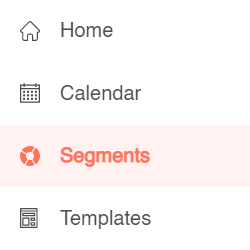
- Click Contact Lists.

- Click Create List.
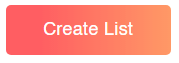
- Here you can see a ‘Root’ folder next to the list name. Click the Root icon.
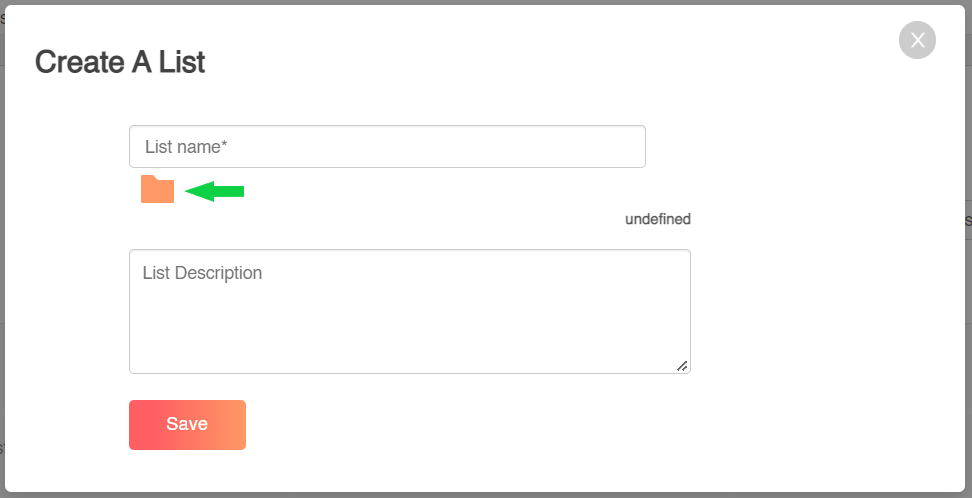
- You can now see the folders inside which you can save your email campaigns, journey, audience, and lists. (Lists in this example).
- You can only choose a folder you have been given access to. Choose a folder, in this instance let’s choose Folder 1.
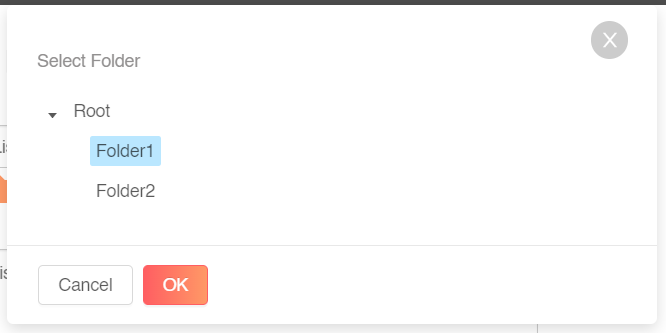
- You can see the folder you chose appears adjacent to the List name. (If you don’t choose a folder, then the list will get saved in the Root Folder).
- Once saved the asset would be saved in the selected folder. If you change the folder when you edit the asset it will move to the new location.
Currently, the folders can only be created from the background, so you can contact your admin to setup your Folders.
